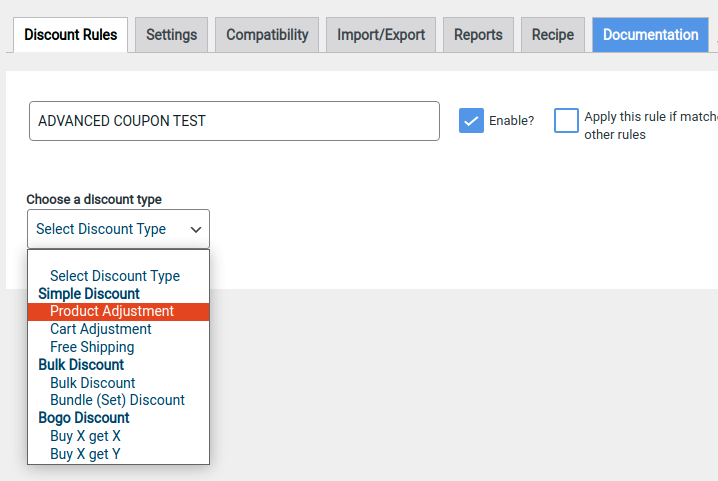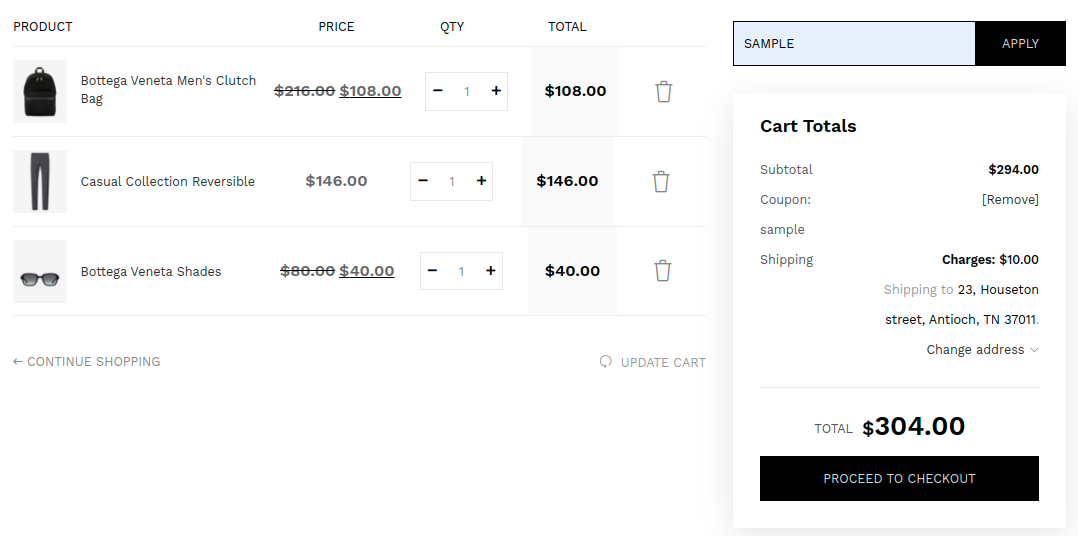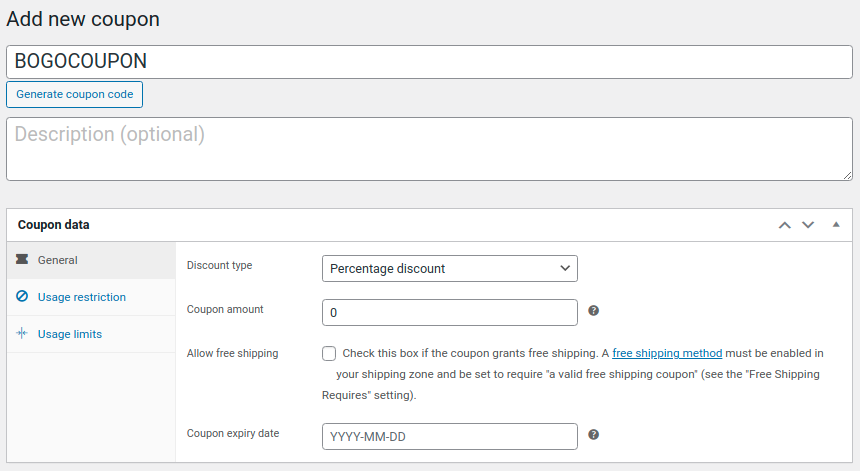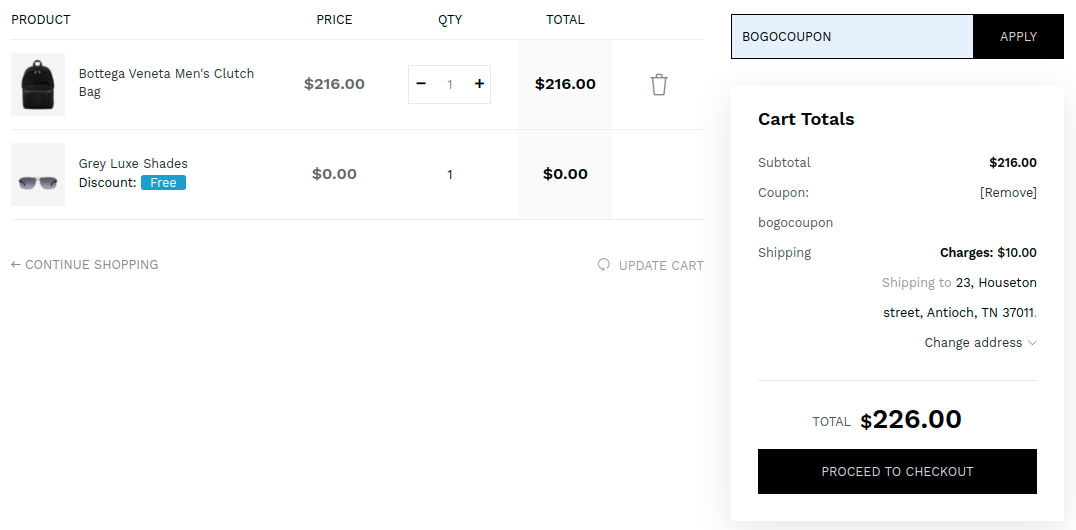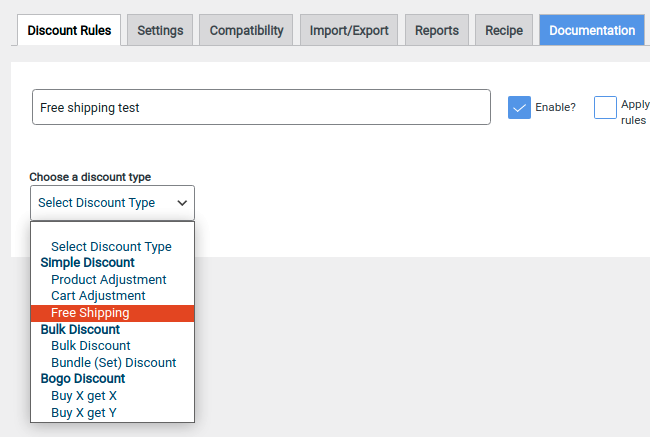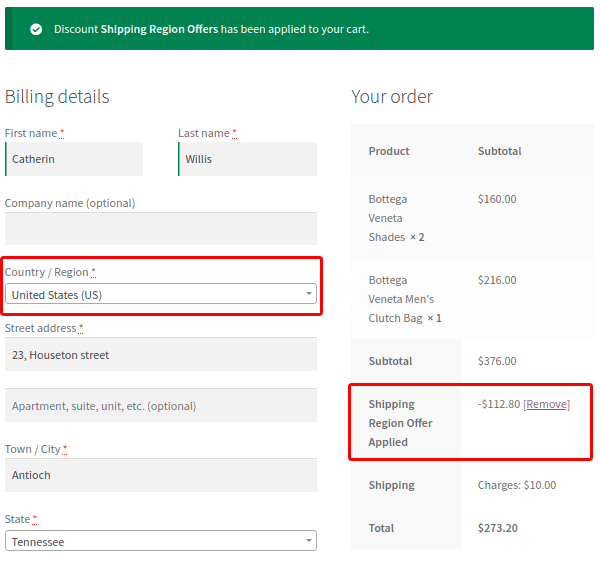Building an outrageous eCommerce store is a dreamful one for all entrepreneurs. Most of them struggle with driving potential traffic to the website. In this case, WooCommerce coupon management comes handy for the online store.
Literally, all get lost when they start to build coupon campaigns. In this guide, we’ll clearly see how to manage coupons from the basics to the advanced level.
What is WooCommerce Coupon Management?
Coupon Management is a tool used to create qualified coupons to promote eCommerce business rapidly. Here, you can also generate customizable multiple WooCommerce coupons and track sales of profit anytime.
Creating a coupon campaign is quite an easy process.
1. Install the ideal Discount Rules for WooCommerce
2. Create advanced Coupons in WooCommerce
3. Track the Coupon data
4. Boost up sales & revenues
Why should you use coupons in your eCommerce store?
We all know our world’s moving fast pace toward digitalization. People started to purchase things more often online. Thus, the eCommerce business started to get robust in these recent years.
It’s the perfect time to grab more user’s attention. One of the simplest ways is to implement attractive coupons in the online store and drive more traffic to your websites.
Using coupon campaigns,
- You can build your network easily.
- Helps in reaching out to sales without any effort.
- Retaining potential customers can be done smoothly.
- The best part is brand awareness will be increased throughout marketing campaigns.
To get started, create an advanced coupon in WooCommerce. Follow the below steps to build an efficient WooCommerce smart coupon.
How to generate customizable Advanced Coupons in WooCommerce?
Advanced coupon in WooCommerce, helps in generating smart coupon features such as BOGO coupons, Free shipping, User role-based coupon, etc.
To build such an exceptional coupon, initially install the “Discount Rules for WooCommerce Plugin”
To make it easier, let’s get into the step-by-step instructions to generate customizable advanced coupons in WooCommerce.
Step 1:
Download and Install the Discount Rules for WooCommerce plugin.
Step 2:
Initially, Go to the WordPress admin dashboard. WooCommerce -> Marketing -> click “Coupons”
Step 3:
To create a primary coupon, click “Add Coupon” or “Create your first coupon”
Step 4:
To implement advanced coupon, you need to take some steps as illustrated below
Coupon Name -> Create your custom name or Click “Generate Coupon Code” to create a default coupon code
Discount type -> Percentage discount
Coupon amount -> 0
Finally -> Click “Publish” -> to activate the coupon
Step 5:
Go to WooCommerce -> Woo Discount Rule
Step 6:
Click “Add New Rule.” Set -> Rule name & choose Discount type -> “Product Adjustment”
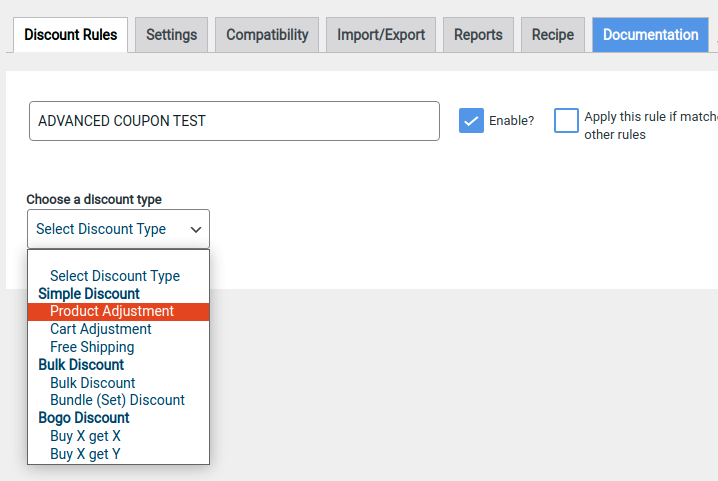
Step 7:
In the Filter -> click “Products” -> Choose some specific products from your online store
Step 8:
Assign the discount percentage as follows
Step 9:
Rules -> Condition type
In cart, choose “Coupons”
Select coupon by -> choose “Apply if any one coupon is applied (Select from WooCommerce)”
Coupon Name -> Enter & apply the created coupon in WooCommerce
Step 10:
Save & close the rule. Go to your eCommerce store and check the applied coupon
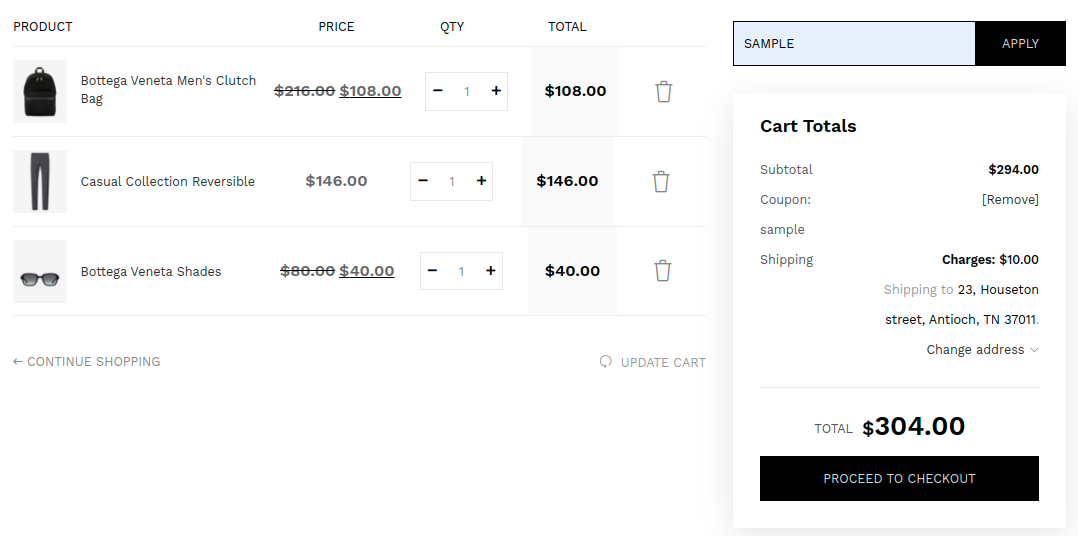
You can see the discount is applied only to the chosen products.
Now, let’s have a deeper look into the types of WooCommerce discount coupon for building profitable discounts.
Types of WooComerce Smart Coupons
With the WooCommerce coupon plugin, you can create multiple coupons such as BOGO, Free Shipping, Specific Region, User role, Validity, etc. It all can offer various dynamic pricing for WooCommerce discounts that can entice your customers effortlessly. To create such an attractive coupon, let’s dive into the concept of WooCommerce smart coupon types.
BOGO Coupons
People love shopping website who offers exclusive coupons or discounts. Especially, they’ll all be delighted when it comes to the Buy One Get One offer. To create the utmost BOGO coupon follow the below instructions.
Step 1:
Follow the above instructions, to create a primary coupon & set the coupon limit as filling with Coupon Name, Discount type, Coupon amount. Click publish to initiate the coupon
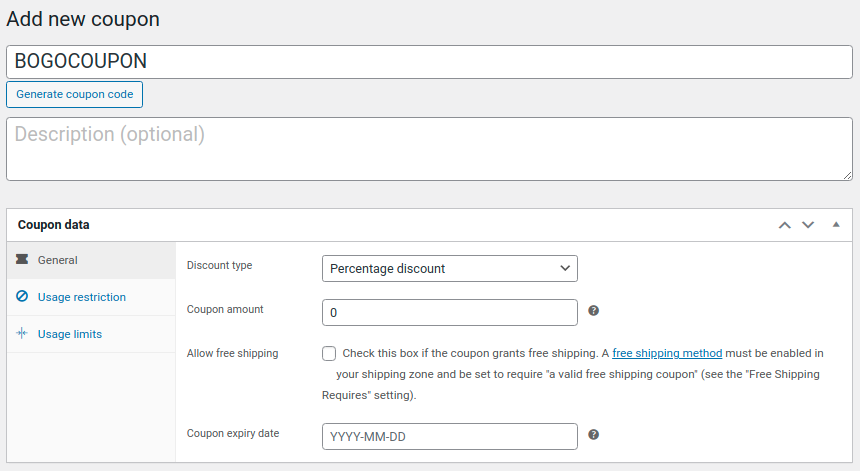
Step 2:
Go to Admin dashboard, click on WooCommerce -> Woo Discount Rules
After that, Click “Add New Rule” to proceed with the BOGO deals
Step 3:
Create Rule name & set discount type as “Buy X Get Y”
Step 4:
Filter -> Products -> Choose Product X (ex:Bottega Veneta Men's Clutch Bag)
Step 5:
Discount -> Choose “Buy X Get Y - Products” and select Product Y (ex: Grey Luxe Shades)
Step 6:
Rules -> Condition type -> Coupons
Select coupon by -> Apply if any one coupon is applied
Select coupon -> Search & enter the created primary coupon
Step 7:
Save & close the rule. Go to your online store & check the applied BOGO coupon
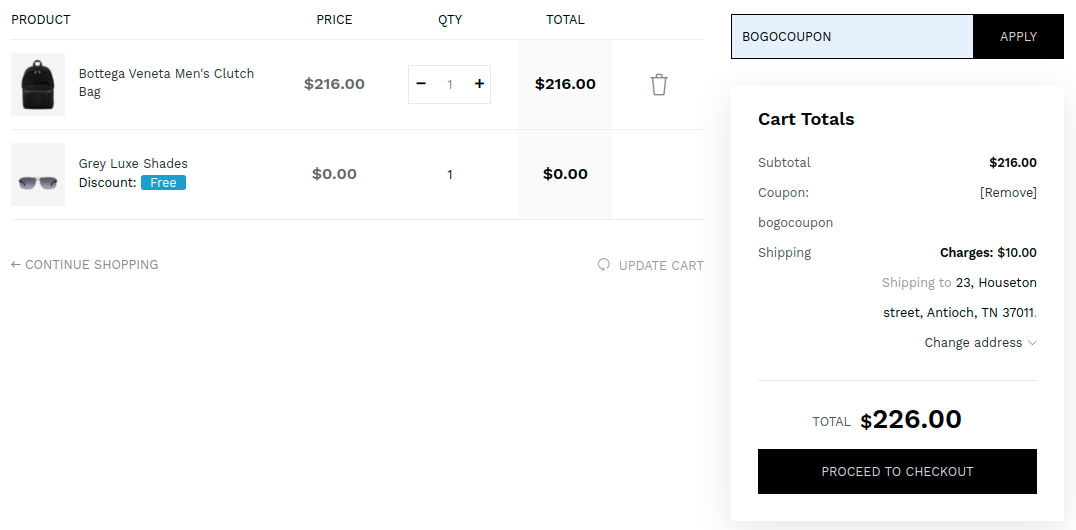
You can even create BOGO deals for the Buy X Get X products (i.e)., the same product can be set for buy one get one offer. It is one of the popular ways to allure your customers. Create the coupon at right time & implement it.
Free Shipping Coupons
One of the effective methods to
overcome cart abandonment is to provide free shipping coupons. In this way, we can also turn a lot of visitors into potential customers. We all know the basics of creating the primary coupon and to get started building the advanced coupon for free shipping, follow the below instruction.
Step 1:
Initially set the primary coupon as,
Coupon Name -> Create coupon name
Discount type -> Choose “Percentage discount”
Coupon Amount -> Set “0”
Click “Publish” to activate the coupon
Step 2:
Go to the WordPress admin dashboard, WooCommerce -> click “Woo Discount Rules”.
Click “Add New Rule” to create an advanced coupon for free shipping.
Step 3:
Create rule name & choose discount type as “FREE SHIPPING”
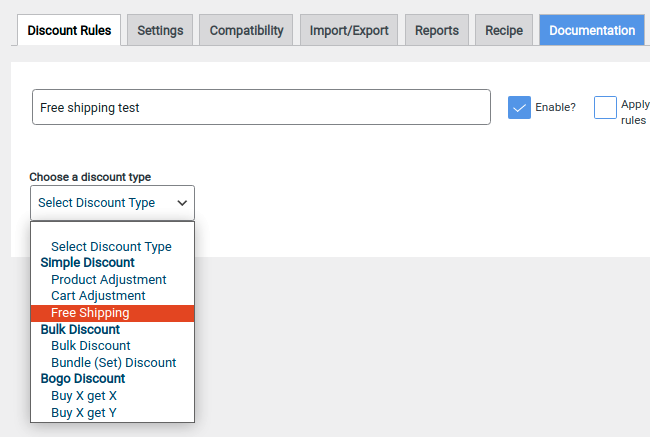
Step 4:
Rules -> Conditional type -> choose “Coupons”
Select coupon by -> “Apply if any one coupon is applied”
Select coupon -> Search & enter the coupon
Then save and close the rule. Go to your online store to check the applied “Free Shipping Coupon”
Specific country/region Coupons
Specific region coupons are exceptional deals for the customer. It will express the importance of their presence in your eCommerce store. To get started with it, initially create the primary coupon and build your advanced specific region coupon by setting the condition to a particular country. This will be beneficial for the WooCommerce store who barely looks for specific location coupons to apply for their potential customers.
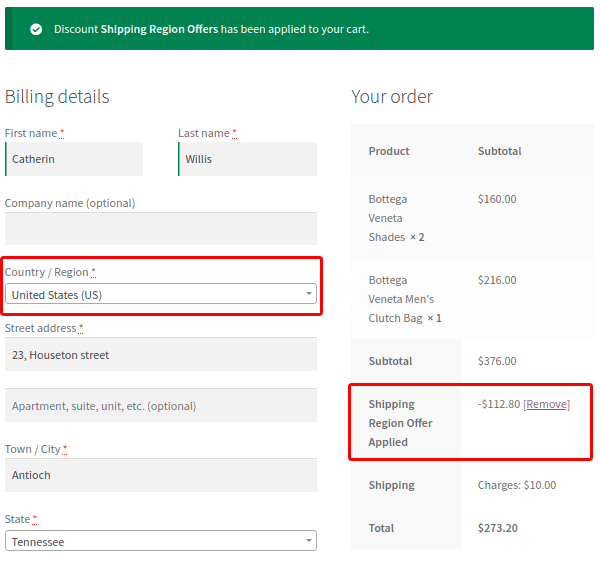
User role Coupons
It is a coupon used to create a specific user role to engage the shoppers. It’ll encourage the purchaser to do more shopping. You can build this coupon for customers, managers, subscribers, guest users, etc. Using these discounts, you can offer discounts to one specific user role or even multiple user roles at a time. These deals are also used to retain the customers back to your eCommerce site.
Validity Coupons
Time or date limited coupons create urgency for the customers to feel like they are missing out on buying their favorite product. Does it seem you have heard it before? Yes, it comes under the FOMO (Fear of Missing Out). This validity coupon can be created using certain limitations such as date, time, days, date & time. You can also use these coupons for the flash sale. This will all help in the stock clearance and increase the profit of the store.
These are some of the advanced coupons in WooCommerce. Do you think it’s not enough? Don’t worry there’s way more coupons are available in the advanced coupon management system. But you should know how to handle them, there are certain things that you should remember while building coupons as follows.
Things to keep in mind while creating smart coupons
Main purpose of coupons is to provide a valid offer to the customer. There are certain things that you should look after as,
- Create a recognized coupon name.
- Generate primary coupon along with mandatory filling of discount type as “Percentage Discount” & Coupon amount as “0.”
- Decide your discount offer properly & choose the relevant type to create a coupon.
- Set the discount percentage as the store can afford. Don’t go overboard on the discount offer to seek profit.
- Be cautious while choosing the conditional rule for the coupons, if you choose the wrong condition, the coupon can’t be validated.
WRAPPING UP
WooCommerce coupon manager handles all the coupon campaigns precisely in your eCommerce store. You can create an effective coupon to attract more shoppers to your site. Do you want to convert your customers into brand advocates? Then offer the pre-defined coupons as
WooCommerce next order coupons which can stimulate customer loyalty & urge them to do more purchases. With the ideal coupon, you can hit the market with profitable sales.
Author Bio:
Janani Pandimoorthi is a passionate creative content writer. She loves reading & always thinks from a different perspective. As leisurely, she also used to do her favorite kinds of stuff such as gardening, surfing the internet, making her own scrapbooking, and so on.